10 CSS Rules Every Web Designer Should Know

- Published on
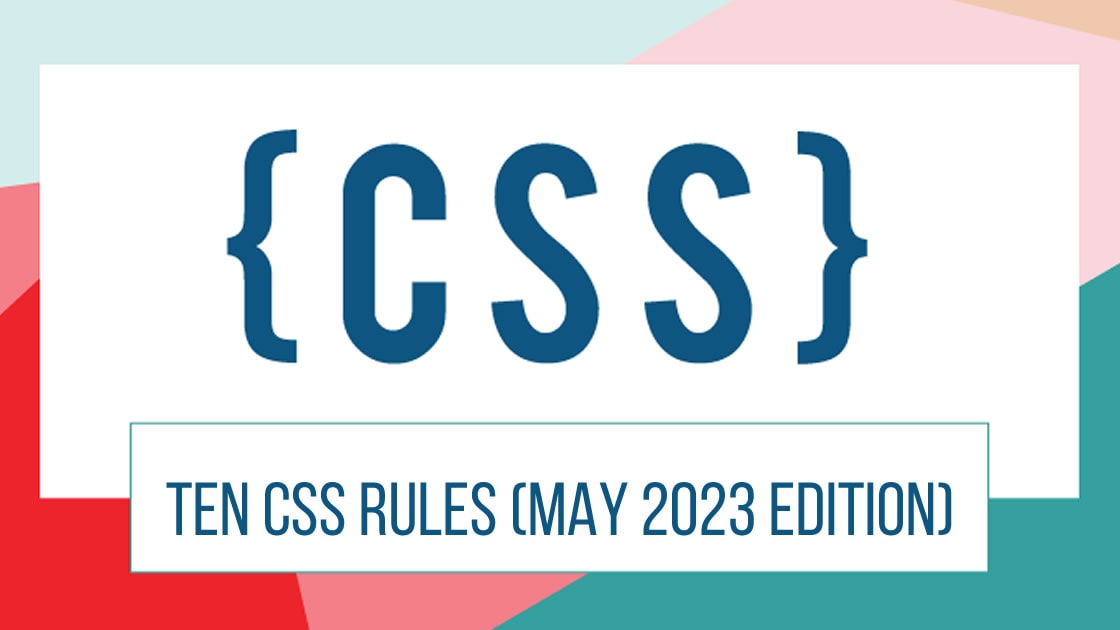
Introduction
Cascading Style Sheets (CSS) is a powerful tool for web designers, enabling them to control the visual appearance of websites. Understanding the fundamental rules of CSS is essential for creating well-designed and responsive websites. In this article, we will explore 10 CSS rules that every web designer should know, along with accompanying code examples. Let's dive in!
1. Selectors and Specificity:
CSS selectors are used to target HTML elements and apply styles to them. Understanding selectors and specificity is crucial for styling specific elements effectively. Here's an example:
/* Element Selector */
h1 {
color: blue;
}
/* Class Selector */
.my-class {
font-size: 18px;
}
/* ID Selector */
#my-id {
background-color: red;
}
2. Box Model:
The CSS box model defines how elements are rendered on a web page, comprising the content, padding, border, and margin. Familiarize yourself with the box model to control element sizing and spacing. Here's an example:
.box {
width: 200px;
height: 100px;
padding: 20px;
border: 1px solid #000;
margin: 10px;
}
3. Display Property:
The display property determines how elements are rendered on the page. Understanding different display values allows you to control the layout effectively. Here's an example:
.block-element {
display: block;
}
.inline-element {
display: inline;
}
.inline-block-element {
display: inline-block;
}
4. Positioning:
CSS positioning allows you to control the placement of elements on the page. Understanding positioning values is essential for creating complex layouts. Here's an example:
.relative-position {
position: relative;
top: 10px;
left: 20px;
}
.absolute-position {
position: absolute;
top: 0;
right: 0;
}
.fixed-position {
position: fixed;
top: 0;
left: 0;
}
5. Responsive Design and Media Queries:
Media queries enable you to create responsive designs that adapt to different devices and screen sizes. Here's an example:
@media screen and (max-width: 768px) {
.responsive-element {
width: 100%;
}
}
6. Flexbox:
Flexbox simplifies the creation of flexible and responsive layouts. Mastering flexbox allows you to easily align and distribute space among elements. Here's an example:
.flex-container {
display: flex;
justify-content: center;
align-items: center;
}
7. Grid Layout:
CSS Grid Layout enables you to create complex grid-based layouts. Here's an example:
.grid-container {
display: grid;
grid-template-columns: 1fr 1fr 1fr;
grid-gap: 10px;
}
8. Typography:
CSS offers various properties to control typography, such as font-family, font-size, and font-weight. Here's an example:
.heading {
font-family: "Arial", sans-serif;
font-size: 24px;
font-weight: bold;
}
9. Transitions and Animations:
CSS transitions and animations allow you to add motion and interactivity to elements. Here's an example:
@keyframes slide-in {
from {
transform: translateX(-100%);
}
to {
transform: translateX(0);
}
}
.slide-element {
animation-name: slide-in;
animation-duration: 1s;
animation-timing-function: ease;
animation-delay: 0.5s;
animation-fill-mode: forwards;
}
In this example, the @keyframes rule defines an animation called slide-in that gradually moves an element from left to right. The .slide-element class applies the animation, specifying the animation name, duration, timing function, delay, and fill mode.
The animation-fill-mode property set to "forwards" ensures that the element retains the style of the last keyframe after the animation ends.
These are just a few examples of how you can use transitions and animations in CSS to add visual effects and interactivity to your web designs. Experiment with different properties, durations, and timing functions to achieve the desired effects for your website.
10. Browser Compatibility and Vendor Prefixes:
Different web browsers may require specific vendor prefixes to ensure proper rendering of certain CSS properties. It's important to consider browser compatibility when writing CSS code. Here's an example:
.box {
-webkit-border-radius: 5px; /* Safari and Chrome */
-moz-border-radius: 5px; /* Firefox */
border-radius: 5px; /* Standard */
-webkit-box-shadow: 2px 2px 5px #888; /* Safari and Chrome */
-moz-box-shadow: 2px 2px 5px #888; /* Firefox */
box-shadow: 2px 2px 5px #888; /* Standard */
}
In this example, vendor prefixes like -webkit- and -moz- are used to ensure that border radius and box shadow properties are properly rendered across different browsers.
Understanding browser compatibility and using vendor prefixes when necessary ensures that your CSS code is interpreted correctly by various browsers, providing a consistent user experience across different platforms.
Conclusion
Mastering these 10 CSS rules will empower web designers to create visually appealing, responsive, and well-optimized websites. By leveraging the power of CSS, designers can bring their creative visions to life and deliver exceptional user experiences. Happy coding!